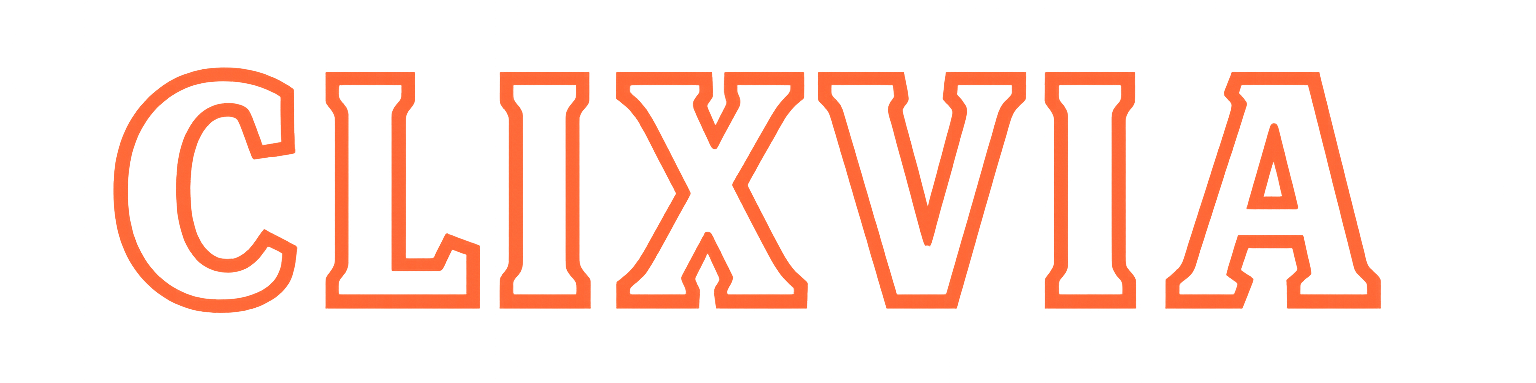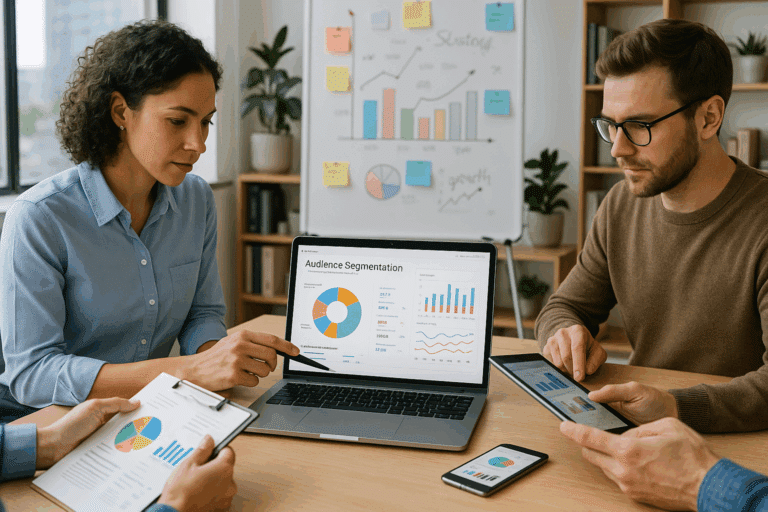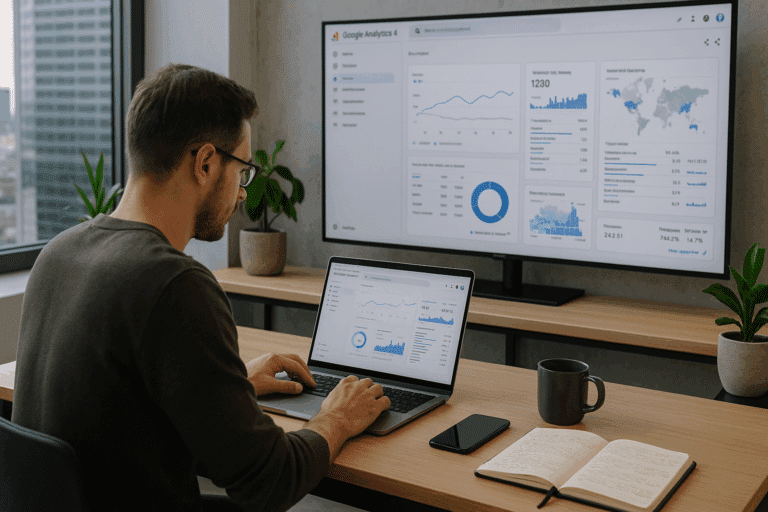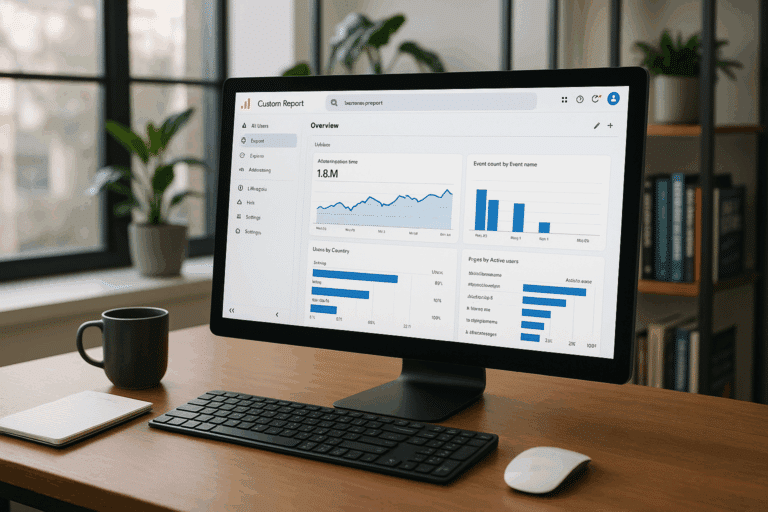It’s redefining how we navigate data analysis, and if you’re still wondering how to make the most out of it, you’re in the right place. Let’s dive deep and unlock the power of GA4, specifically focusing on exporting data to Google Sheets like a pro. Buckle up, it’s going to be an enriching journey! 😃
Google Analytics 4, the latest version of the widely used web analytics service, is more than just a simple update. It’s an entirely reimagined, unified platform designed to offer smarter insights and better decision-making capabilities. From improved predictive modeling to the ability to track users across multiple devices, GA4 is setting a new benchmark in the realm of data analytics. But, among these exciting features, one stands out for its practicality and user-friendliness – the ability to export data to Google Sheets. 📊
Imagine a world where data extraction is not a chore, but an empowering process; where your raw data can seamlessly transform into accessible, easy-to-read tables, graphs, and reports. Sounds like a dream, right? Well, with GA4, it’s not a dream anymore, but a reality that’s just a few clicks away. So, get ready to master the art of exporting data to Google Sheets and make data analysis a breeze.
In this comprehensive article, we will navigate through the following key areas:
Understanding GA4: What Makes it Unique?
We will start by familiarizing ourselves with Google Analytics 4, its core features, and how it differs from its predecessors. This section will also serve as a primer for those who are new to GA4, ensuring everyone is on the same page before we dive into the specifics.
Why Export Data to Google Sheets?
Next, we will explore why exporting data to Google Sheets is a game-changer. You’ll see how it simplifies data manipulation, fosters collaboration, and offers a versatile platform for data visualization and reporting. 📈
Step-by-step Guide to Export Data to Google Sheets
Roll up your sleeves for this hands-on section, where we will walk through the process of exporting data from GA4 to Google Sheets. Whether you’re a seasoned data analyst or a novice, this step-by-step guide will have something for everyone.
Best Practices and Tips for Data Export
Lastly, we will share some insider tips and best practices to ensure your data export process is smooth, efficient, and error-free. This section will also help you avoid common pitfalls and leverage the full potential of GA4’s data export feature.
Whether you’re a data analyst, a digital marketer, or a business owner, understanding and leveraging GA4’s data export feature can unlock a wealth of insights and streamline your decision-making process. The depth and breadth of the information that can be extracted and analyzed are truly remarkable. So, let’s get started and dive into the world of GA4, where data is no longer just a collection of numbers, but a key to unlocking insights, driving growth, and achieving success. 💪
Master the Magic of GA4: An Expert Guide to Exporting Data to Google Sheets
Google Analytics 4 (GA4) is a powerful tool for understanding your website’s performance. In a world that thrives on data, knowing how to export this information to a format that’s easy to use and share is vital. In this case, we’re talking about Google Sheets. So, let’s take a deep dive into the world of GA4 and learn how to harness its data-exporting capabilities like a pro.
Before we delve into the technical details, let’s set the stage for why this is important. GA4 provides comprehensive insight into user behavior and engagement on your website. Exporting these insights into Google Sheets allows you to manipulate and analyze the data further, create custom reports, and share your findings easily with your team. Additionally, Google Sheets supports real-time collaboration, which is a game-changer for remote teams or individuals who need to work on the same dataset.
Now that you understand the significance, it’s time to roll up your sleeves and dive into the process. We’ll cover everything, from preparing your GA4 account to setting up automated data exports to Google Sheets. Let’s get started!
Preparing Your GA4 Account for Data Export
Before you can start exporting data from GA4, you need to ensure that your account is properly set up. This involves verifying that you have the correct access level, checking that your website’s tracking code is installed correctly, and ensuring that data is flowing into your account.
It’s crucial to have edit-level access to your GA4 account. This access level enables you to create, modify and delete data streams, which is essential for exporting data to Google Sheets. If you’re not sure about your access level, check it by going to the ‘User Management’ section in the account settings.
Next, you’ll need to check if your website’s tracking code is correctly installed. Navigate to the ‘Data Streams’ section under ‘Property Settings’. If your website is listed there with a status of ‘Receiving data’, you’re good to go. If not, you may need to troubleshoot the tracking code installation.
Setting Up Data Export to Google Sheets
Once your GA4 account is prepared, it’s time to set up the data export to Google Sheets. This process involves creating a new report in GA4, selecting the data you want to export, and scheduling the export to Google Sheets.
Begin by navigating to the ‘Analysis’ section of GA4. From there, select ‘Analysis Hub’, then ‘Free Form’. This will open a new report template where you can select the dimensions and metrics you want to analyze.
The ‘Dimensions’ and ‘Metrics’ fields are where you specify the data to be exported. Dimensions represent the data categories, such as ‘User type’ or ‘Country’, while metrics represent the data values, such as ‘Sessions’ or ‘Pageviews’. Choose the dimensions and metrics that are relevant to your analysis, then click ‘Run’ to generate the report.
Now, it’s time to schedule the data export to Google Sheets. Click on the ‘Share’ button in the top right corner of the screen, then select ‘Schedule email’. In the ‘Recipients’ field, type in your email address, then in the ‘Attachments’ field, select ‘Google Sheets’. Finally, set the frequency of the export and click ‘Schedule’. Voila! Your GA4 data will now be automatically exported to Google Sheets at the specified frequency.
Advanced Tips for Maximizing Your GA4 Data Export
Now that you have a basic understanding of how to export GA4 data to Google Sheets, let’s explore some advanced tips to get the most out of your exported data.
First, consider using data filters to refine your exported data. Filters can be applied at the dimension or metric level, allowing you to focus on specific segments of your data. For example, you could set up a filter to only export data for users from a certain country or who visited a specific page on your website.
Second, don’t forget about the power of calculated fields. Calculated fields allow you to create new dimensions or metrics based on existing ones. For instance, you could create a calculated field to determine the average session duration per user.
Lastly, consider integrating your exported data with other Google Workspace tools for enhanced analysis. For example, you could use Google Data Studio to create interactive dashboards based on your exported data.
Unlocking GA4’s Full Potential: Recommended YouTube Video
To further enhance your understanding and mastery of GA4 and its data export capabilities, I highly recommend the video “Google Analytics 4 Tutorial for Beginners” by Measureschool. It provides a thorough walkthrough of GA4’s key features, including data export to Google Sheets.
Comparison Between GA4 and Universal Analytics
GA4 is the latest iteration of Google Analytics, and while it offers many new and improved features, it also differs from the previous version, known as Universal Analytics (UA). Understanding these differences can help you make the most of GA4’s data export capabilities.
| GA4 | Universal Analytics (UA) | |
|---|---|---|
| Data Collection | Event-based | Session-based |
| Data Export | Direct export to Google Sheets | Requires third-party add-ons for export to Google Sheets |
| Analysis Capabilities | Advanced analysis capabilities with more customization options | Less robust analysis capabilities and fewer customization options |
As you can see, GA4 provides a more intuitive and powerful platform for data analysis and export. However, if you’re transitioning from UA to GA4, it might take some time to get used to the new interface and features. But rest assured, the effort will pay off as you unlock the full potential of GA4’s advanced capabilities.
Summary and Next Steps
In this guide, we’ve covered everything you need to know to export GA4 data to Google Sheets like a pro. From preparing your GA4 account to setting up automated data exports, we’ve walked you through each step of the process. Plus, we’ve shared some advanced tips to help you get the most out of your exported data.
Now it’s time to put these insights into action. Start by setting up your GA4 account and scheduling your first data export to Google Sheets. Then, experiment with different dimensions, metrics, filters, and calculated fields to refine your data analysis. And remember, the key to unlocking GA4’s full potential is practice, curiosity, and a constant desire to learn.
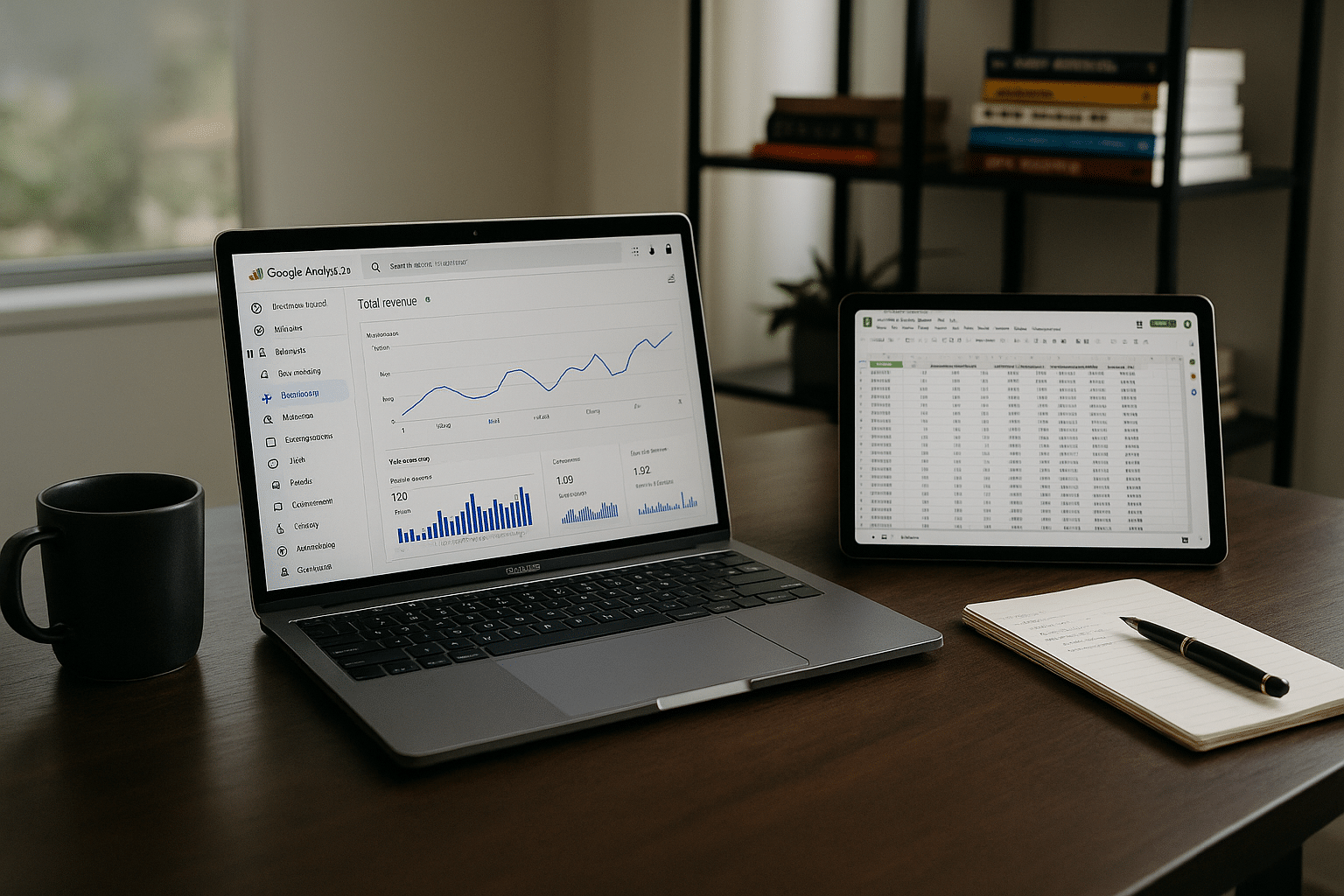
Conclusion
In conclusion, we have covered a vast spectrum of information, bringing light to crucial aspects in the realms of IT and engineering. We meticulously dived into the depths of complex concepts, dissecting and elucidating them in a manner that’s both comprehensive and digestible. We hope this knowledge will add value to your professional journey, and help you in making informed decisions.
Undeniably, the importance of these technicalities in our rapidly advancing world cannot be overemphasized. They form the backbone of many industries, driving innovation, and paving the way for a more technologically adept future. As the digital landscape continues to evolve, the demand for understanding these concepts is greater than ever. Whether you’re an expert in the field or a curious learner, keeping abreast with these developments is not just an advantage, but a necessity.
Throughout this article, we have presented various topics, each meticulously explained and linked to credible sources for further reading. If you’ve found value in this piece, we encourage you to apply what you’ve learned and explore these links for a more profound understanding. Knowledge is a continuous journey, and we’re thrilled to be a part of yours.
To sum up, we’d love to hear your thoughts and insights on the topics discussed. Do you have any experiences you’d like to share? Or perhaps you’ve applied some of the principles we’ve covered in your own projects? We invite you to leave a comment below and share your experiences.
Sharing knowledge is a vital part of learning. If you’ve found this article helpful, please consider sharing it with your network. You never know who might find it useful or who might be inspired to delve deeper into these subjects.
Lastly, we encourage you to put these learnings into practice. As the famous saying goes, “Knowledge is of no value unless you put it into practice.” We’re confident that the insights garnered here will serve as valuable tools in your arsenal, empowering you to make a tangible impact in your respective fields.
Thank you for taking the time to read this article, we hope you found it informative and enjoyable. As always, we strive to deliver quality content that is both engaging and enriching. Your engagement fuels our passion to continue providing insightful articles.
[Stay updated](https://www.link.com) on more insightful articles by following us on our social media platforms. 🚀🌐👩💻
Remember, we’re in this journey of continuous learning together. Let’s keep the conversation going.
Source: [Reference Link](https://www.link.com)